Transparency does unexpected things in Render Textures
I have 2 game objects, each with a "Disc" component, they're next to each other in a venn diagram sort of shape. Left circle is an opaque red, the right circle is a translucent green (any opacity value not zero or one should repro)
In the scene view this looks like this:
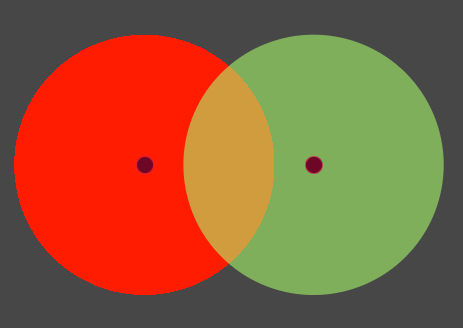
So far so good, the translucent green circle is blending with the red! This is the desired effect.
Now we point a (orthographic) camera at these two game objects, and render the result to a render texture, and attach that Render Texture to a Raw Image component. In the preview pane we see the first hint that something is amiss:
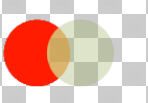
The checkerboard pattern is showing through behind the middle section of the venn diagram. The left circle is opaque so it should be opaque.
It shows up this way in game as well.
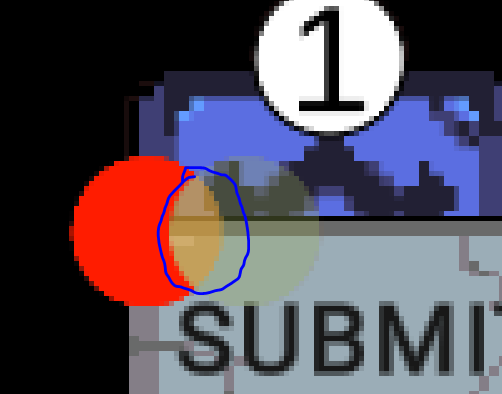
I also found that this repro'd regardless of whether the green circle was in front of or behind the red one. It seems to always pick the lowest possible opacity for that pixel.
Not the end of the world (I can imagine lots of possible workarounds), just thought I'd call it out.
Thanks for all the great work!


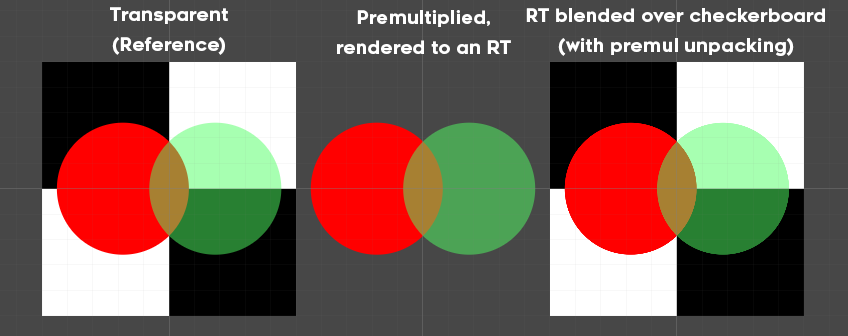
I've now added Transparent Premultiplied as a blend mode in Shapes! If all shapes you render are using premultiplied alpha blending, they will correctly composite into the RT in a premultiplied state
note that this requires you to render the final RT correctly too, either by rendering the RT itself using premultiplied alpha, or by unpacking it from premul to straight alpha before rendering, which does require some extra code: